
Indoor Floor Projector
Resolution: 1024*768
Multiple splicing: Support
WaterProof: No
Interactive Sensor: Infrared

Outdoor Floor Projector
Resolution: 1280*800
Multiple splicing: Support
WaterProof: Yes
Interactive Sensor: Infrared

Interactive Floor Sensor Kit
System, Effect and Sensor
Resolution: Unlimited
Provide SDK: Support secondary development
Bonus: 60+ interactive theme games

Stand Interactive Floor Projector
Resolution: 1920*1200
Multiple splicing: Support
WaterProof: No
Interactive Sensor: Radar

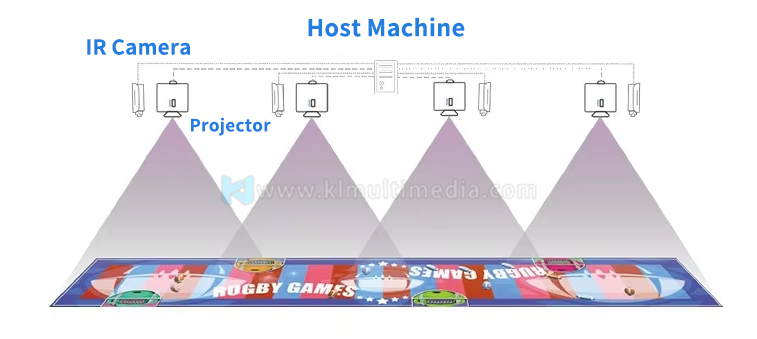
Easy install, support wall-mountable installation, plug and use.
Support multiple splicing, suit for any size.
Support customize game,we can provide SDK/API.

Beach

Musical Butterfly

Fish

Letters

Flower Whale

Rescue Game
Application Scenario

Commercial Street

Shopping Mall

Garden

Interactive Floors for Schools

Outdoor


Note For quotation
Please provide the length and width of the floor area, as well as the intended use location (indoors or outdoors). If it’s for indoor use, kindly let us know the ceiling height as well.

| 1 | Projector: Display images |
| 2 | Android System Machine: Run software and send image to projector |
| 3 | Sensor: Detect interactive signals and send to software |
| 4 | Sensor Kit and System Solution: Resolution: Unlimited Provide SDK: Support secondary development Bonus: 60+ interactive theme games |
Parameter
Display area and resolution: | Regular 1024 * 768(XGA), indoor 4*3m or less |
Essential kits: | Sensors and games. You are supposed to prepare a computer, projectors and cables. |
Ambient light: | Moderate or less |
slider material: | White glassfiber reinforced plastics |
Nowadays, interactive floor projectors have become a widely used game form to attract passersby indoors and outdoors, like using them in museums, venues, malls, or in front of the store. Unlike other rivals, We offer a variety of functional types of products, such as interactive projection software and sensor kits, indoor all-in-one machines, an outdoor all-in-one machine with a waterproof cabinet, portable and mobile interactive projectors, and multiple projectors cascading for one considerable interactive projection images.For the floor detecting sensor, infrared cameras, lidar sensors, and body sensor called KINECT, we have proficiently used, and all sensors provide SDKS. Furthermore, we have developed 50-plus 3D games for any resolution and some supporting substitute material. If you purchase our product, all of these games are provided for free.
The height of the projector screen from the ground is generally about 3-4 meters. This height range is suitable for most indoor environments to ensure the best projection effect. Specifically, the installation height of the projector depends on the spatial layout of the room, the viewing position of the audience and the size of the projection screen.
Preparation: Choose a suitable projection position to ensure that the light in the room is moderate and avoid direct sunlight. Prepare a projection curtain or a flat wall to ensure that the projection picture is clearly visible. At the same time, check whether the power supply, signal source and data cable of the projector are connected normally, and ensure that the light bulb of the projector works normally.
Connecting devices: Connect the projector with signal source devices (such as computers, mobile phones or other playback devices) by using interfaces such as HDMI, VGA or USB. Make sure all devices are powered on, and then turn on the projector power switch.
Start the projector: press the power button of the projector, wait for a moment for the projector to start and calibrate after the indicator light is on.
Adjust the picture settings: Adjust the parameters such as clarity, contrast and color of the picture through the projector settings menu to achieve the best viewing experience.
FAQ(click icon for answer)


Indoor Floor Projector
Resolution: 1024*768
Multiple splicing: Support
WaterProof: No
Interactive Sensor: Infrared

Outdoor Floor Projector
Resolution: 1280*800
Multiple splicing: Support
WaterProof: Yes
Interactive Sensor: Infrared

Interactive Floor Sensor Kit
System, Effect and Sensor
Resolution: Unlimited
Provide SDK: Support secondary development
Bonus: 60+ interactive theme games

Stand Interactive Floor Projector
Resolution: 1920*1200
Multiple splicing: Support
WaterProof: No
Interactive Sensor: Radar

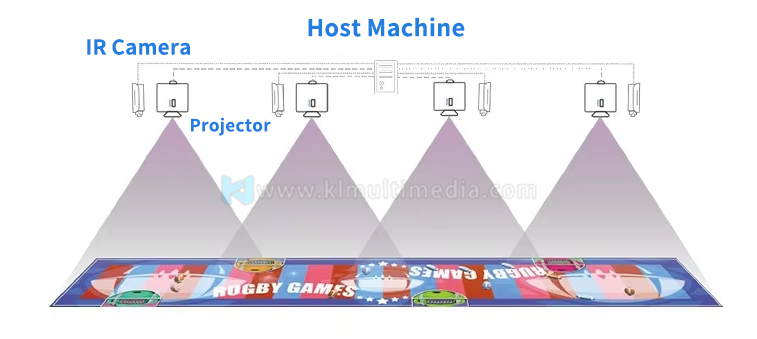
Easy install, support wall-mountable installation, plug and use.
Support multiple splicing, suit for any size.
Support customize game,we can provide SDK/API.

Beach

Musical Butterfly

Fish

Letters

Flower Whale

Rescue Game
Application Scenario

Commercial Street

Shopping Mall

Garden

Interactive Floors for Schools

Outdoor


Note For quotation
Please provide the length and width of the floor area, as well as the intended use location (indoors or outdoors). If it’s for indoor use, kindly let us know the ceiling height as well.

| 1 | Projector: Display images |
| 2 | Android System Machine: Run software and send image to projector |
| 3 | Sensor: Detect interactive signals and send to software |
| 4 | Sensor Kit and System Solution: Resolution: Unlimited Provide SDK: Support secondary development Bonus: 60+ interactive theme games |
Parameter
Display area and resolution: | Regular 1024 * 768(XGA), indoor 4*3m or less |
Essential kits: | Sensors and games. You are supposed to prepare a computer, projectors and cables. |
Ambient light: | Moderate or less |
slider material: | White glassfiber reinforced plastics |
Nowadays, interactive floor projectors have become a widely used game form to attract passersby indoors and outdoors, like using them in museums, venues, malls, or in front of the store. Unlike other rivals, We offer a variety of functional types of products, such as interactive projection software and sensor kits, indoor all-in-one machines, an outdoor all-in-one machine with a waterproof cabinet, portable and mobile interactive projectors, and multiple projectors cascading for one considerable interactive projection images.For the floor detecting sensor, infrared cameras, lidar sensors, and body sensor called KINECT, we have proficiently used, and all sensors provide SDKS. Furthermore, we have developed 50-plus 3D games for any resolution and some supporting substitute material. If you purchase our product, all of these games are provided for free.
The height of the projector screen from the ground is generally about 3-4 meters. This height range is suitable for most indoor environments to ensure the best projection effect. Specifically, the installation height of the projector depends on the spatial layout of the room, the viewing position of the audience and the size of the projection screen.
Preparation: Choose a suitable projection position to ensure that the light in the room is moderate and avoid direct sunlight. Prepare a projection curtain or a flat wall to ensure that the projection picture is clearly visible. At the same time, check whether the power supply, signal source and data cable of the projector are connected normally, and ensure that the light bulb of the projector works normally.
Connecting devices: Connect the projector with signal source devices (such as computers, mobile phones or other playback devices) by using interfaces such as HDMI, VGA or USB. Make sure all devices are powered on, and then turn on the projector power switch.
Start the projector: press the power button of the projector, wait for a moment for the projector to start and calibrate after the indicator light is on.
Adjust the picture settings: Adjust the parameters such as clarity, contrast and color of the picture through the projector settings menu to achieve the best viewing experience.
FAQ(click icon for answer)

Copyright© 2013 KLEADER LTD All Rights Reserved | Sitemap